HyDraw CAD is unable to get the license from the VEST License Server Manager. How can I resolve this?
For proper communication between the HyDraw CAD client and the License Server Manager, please check the following:
Server Side – System hosting the License Server Manager:
- Check if Port# is entered correctly inside License Server Manager. Ports numbers shown below are default.
Port number = 8085
🗹 A firewall is in use on this server
Vendor Daemon port number = 8086
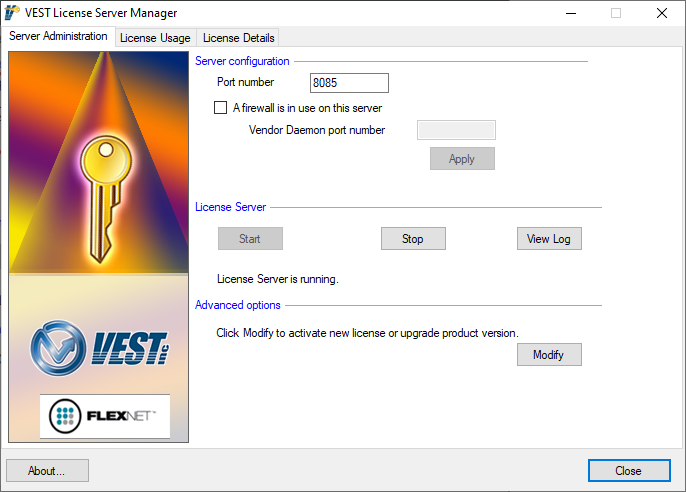
2. Control Panel\System and Security\Windows Firewall \Advanced Settings
- Add Ports 8085 and 8086 to Inbound Rules.
- Select Rule Type as Port.
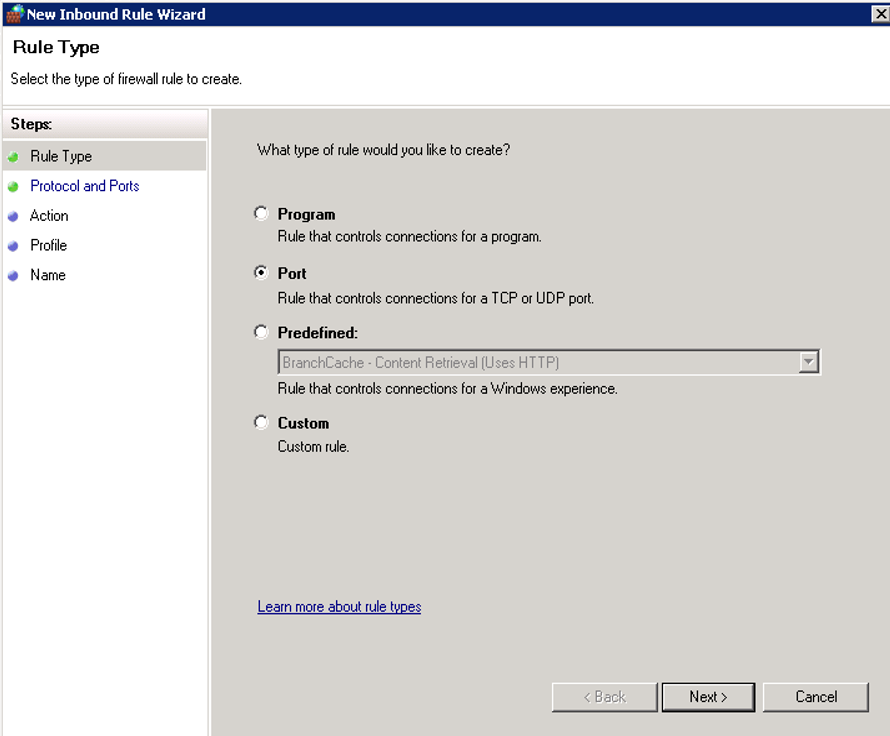
b. Select TCP and enter 8085 as port number.
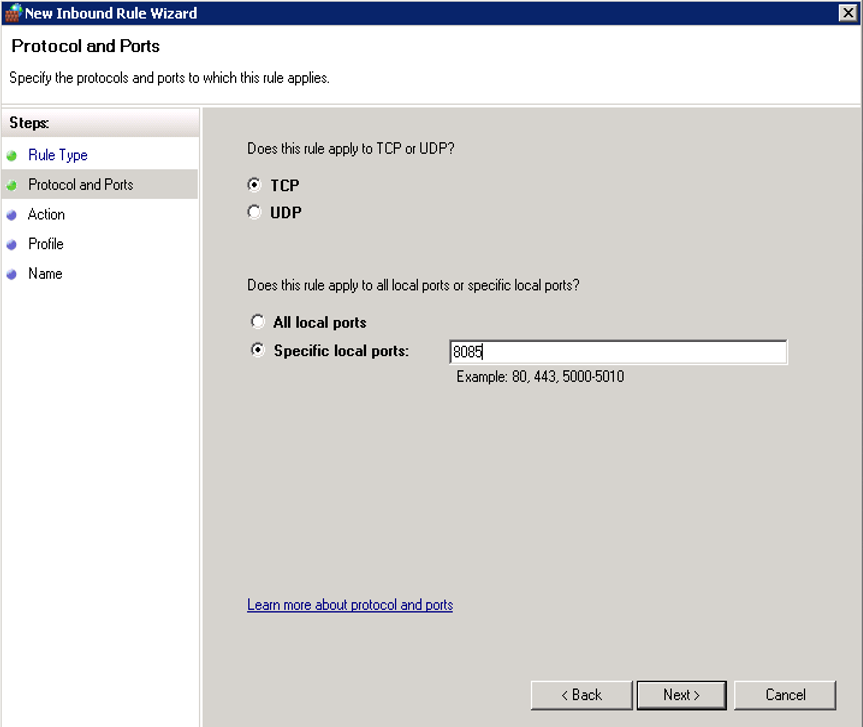
c. Action - select Allow the connection.
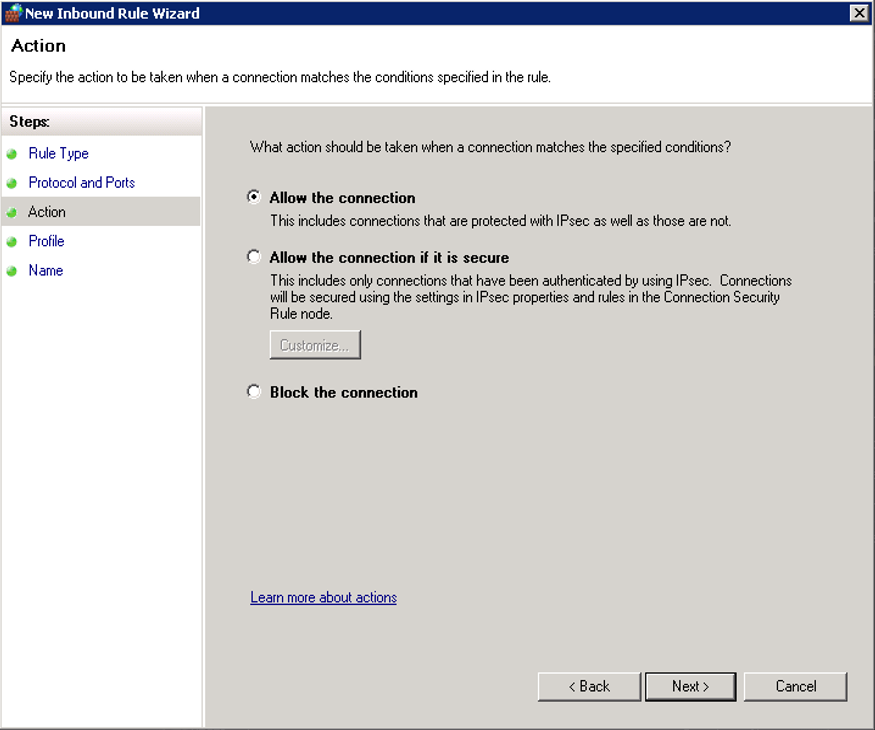
d. Select the profile - Domain/Private/Public or check all.
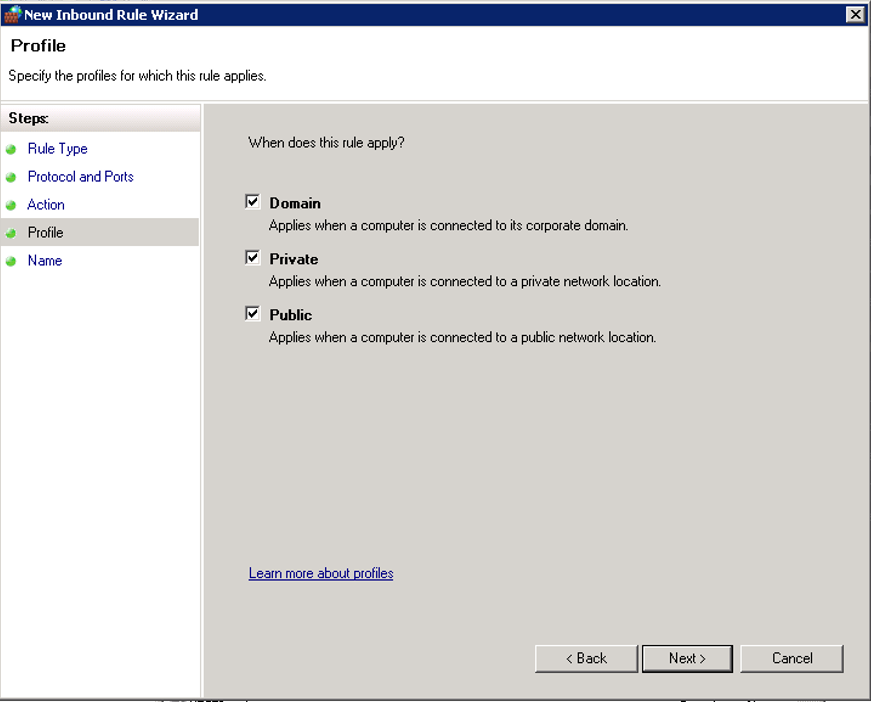
e. Enter Name - Click Finish.
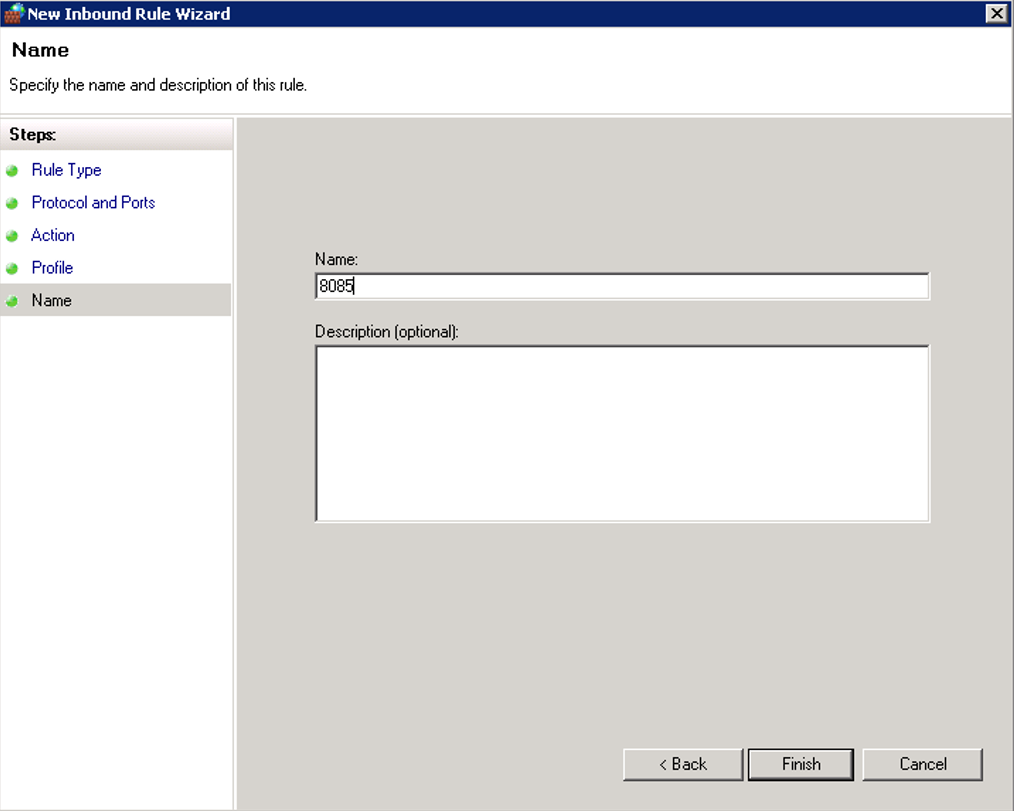
Repeat the above steps to add port 8086 to Inbound Rule.
2. Add Ports 8085 and 8086 to Outbound Rules.
- Select Rule Type as Port.
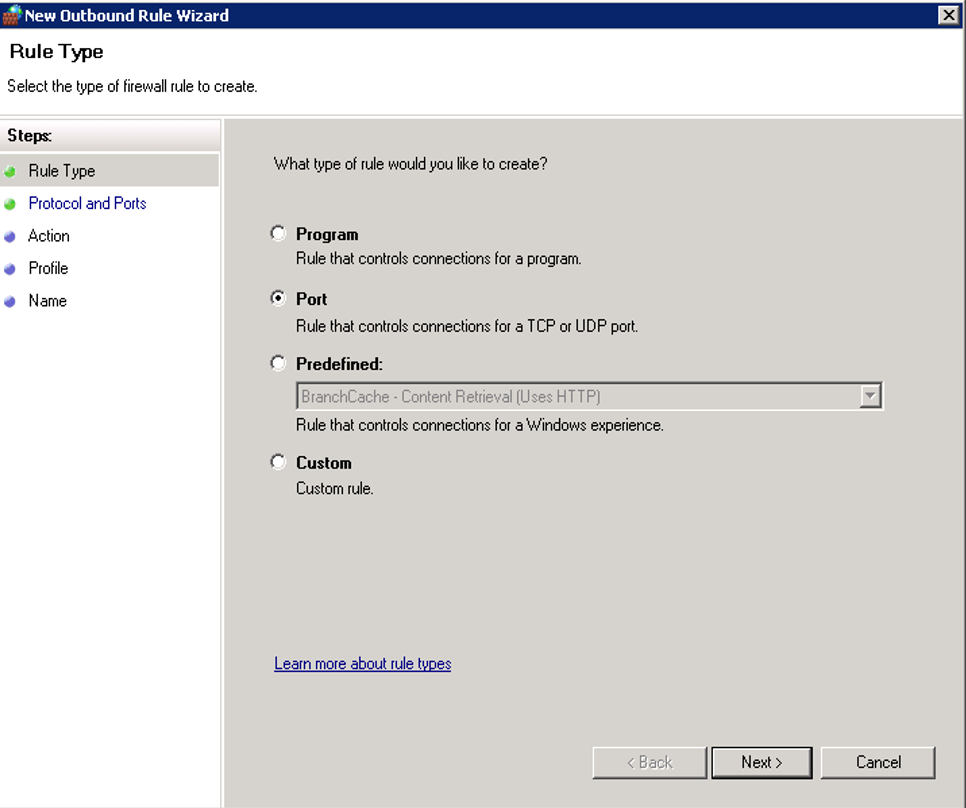
b. Select TCP and enter 8085 as port number.
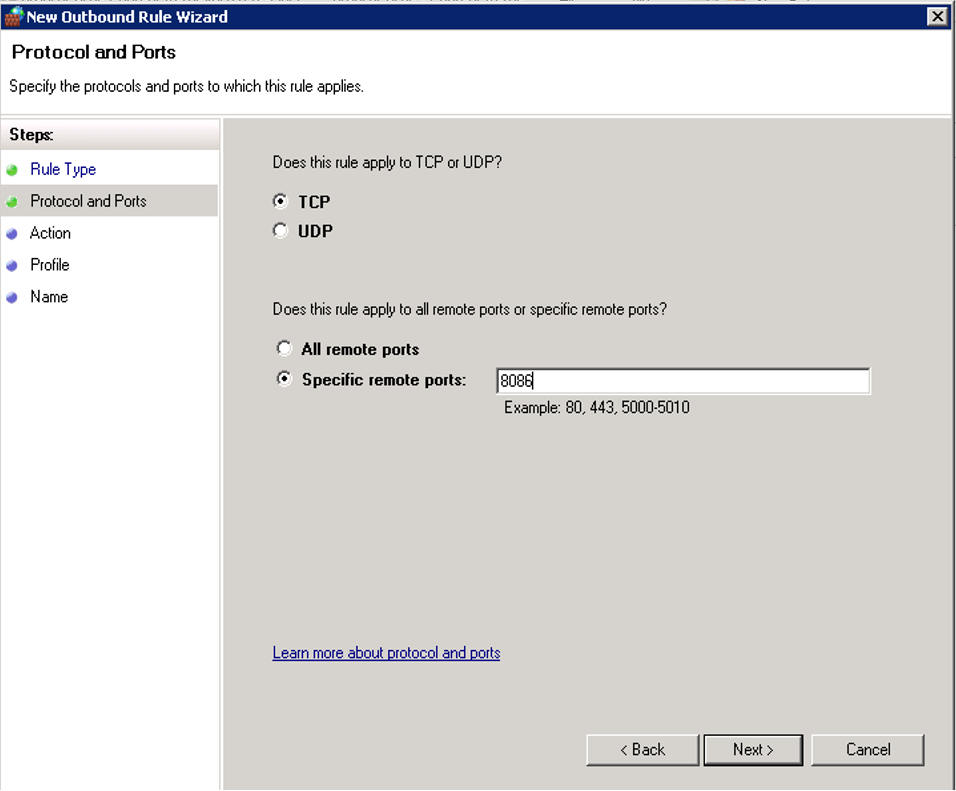
c. Action - select Allow the connection.
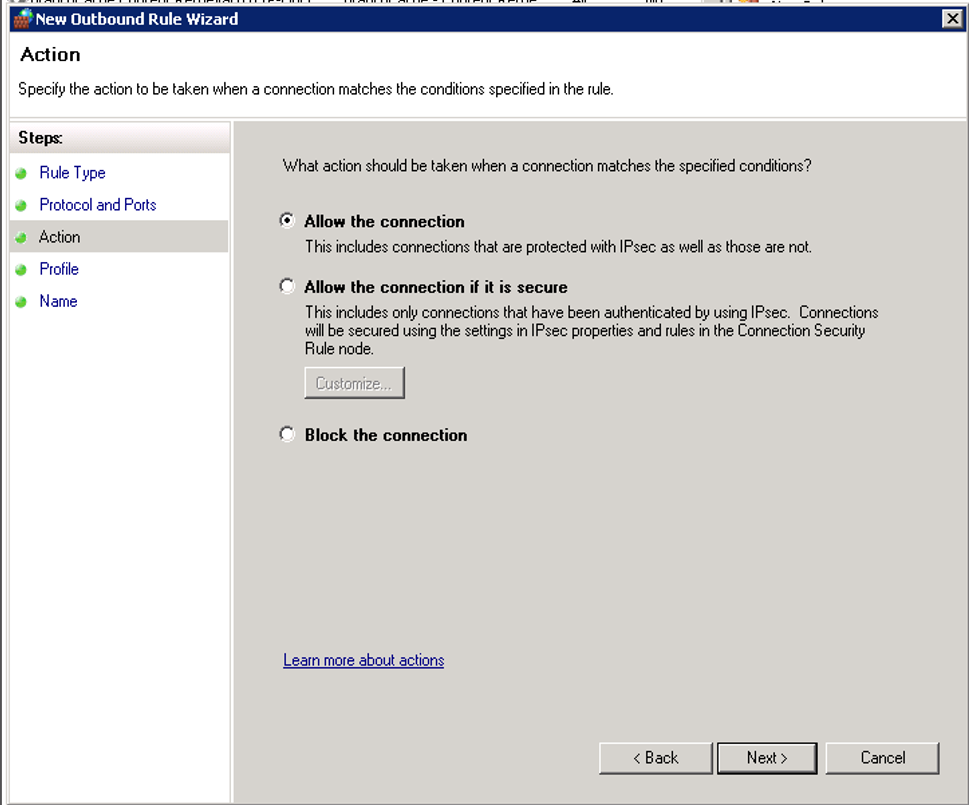
d. Select the profile - Domain/Private/Public or check all.
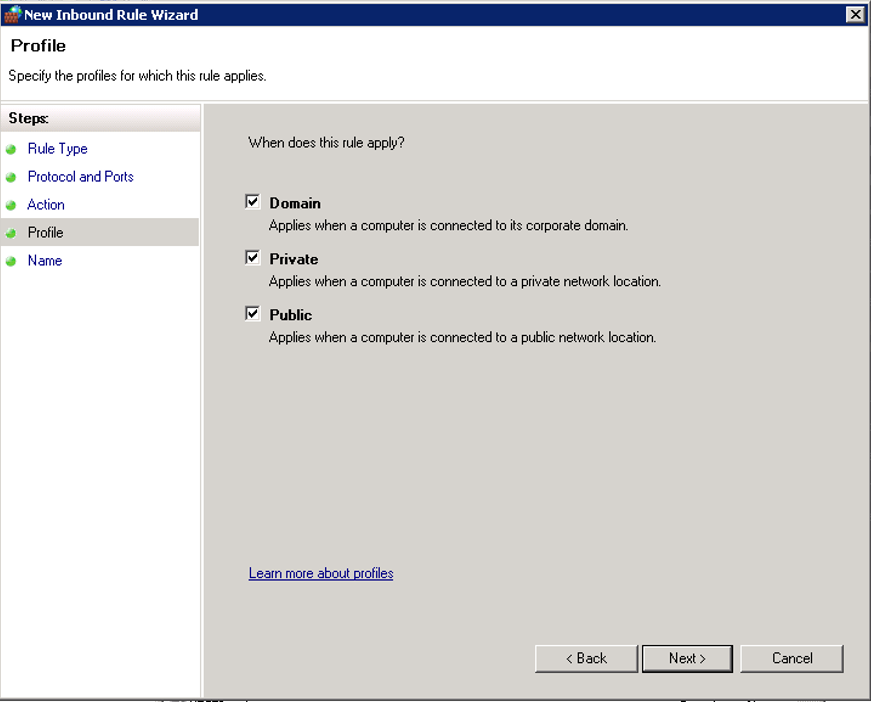
e. Enter Name - click Finish.
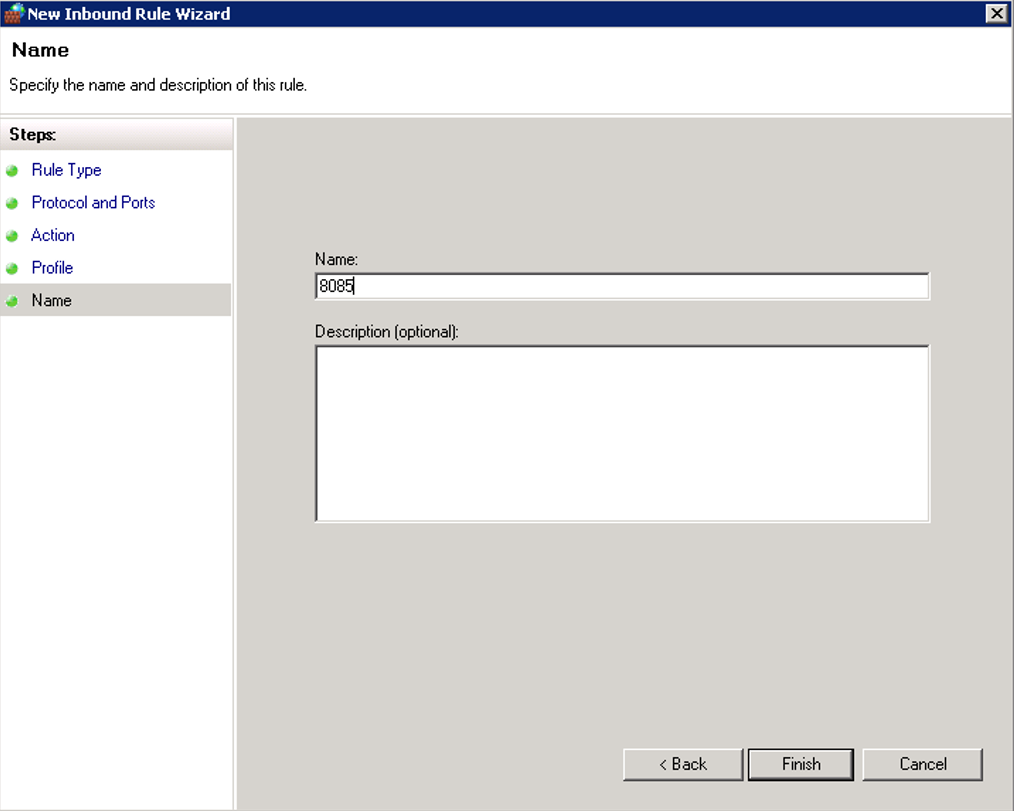
Repeat the above steps to add port 8086 to Outbound Rule
Client Machine – System on which HyDraw is installed:
3. Open HyDraw CAD.
- Select the Network License option.
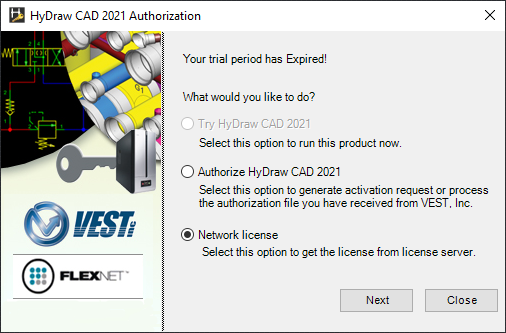
b. Enter Server Name/IP Address = IP Address or Server Name of the system running the License Server Manager.
c. Port number = 8085.
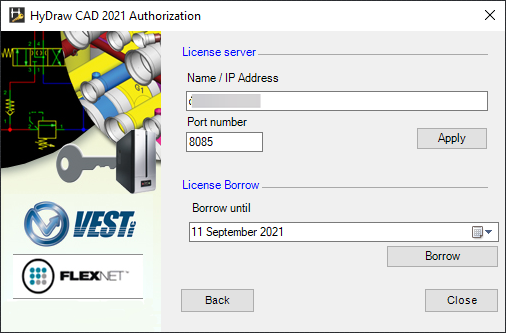
d. Click Apply.
e. If no message appears, then HyDraw can get the license, and the Apply button will get disabled.
f. Click Close to launch HyDraw.
Related Articles
Where can I find the License Server Manager User Manual for HyDraw CAD 2021 and earlier?
Refer to link: https://www.vestusa.com/Download/VEST-License-Server-Manager-v2.0.0.12--User-Manual.pdfWhere can I find the VEST Network License Manager User Manual for HyDraw CAD 2022?
Refer to link: https://vestusa.com/Download/VEST-Network-License-Manager--Help.pdfVEST License Server Manager has stopped. How do I restart it?
1. Go to the system tray at the bottom-right corner, right-click on the VEST License Manager icon and click Quit. 2. Start the application again. The server should work now. 3. If VEST License Manager still does not start, ...How do I move my HyDraw license to a different machine?
For HyDraw CAD 2021 and earlier Stand Alone License transfer, refer to the instructions on the Help page: https://vestusa.com/Help/HyDraw-CAD-2021/index.htm#t=Transfer_option_Standalone_License.htm&rhsearch=transfer&rhsyns=%20 For HyDraw CAD ...On attempting to open HyDraw CAD2021, receive the following error message, Exception in c:\program files\vest\hydraw cad 2021\hydrawoemarx….
Solution: Uninstall MDTools 960 & older versions, MDTools 770 & older versions if present Open Services by typing Services in the windows search and check for the following services: Flexnet Licensing Service Flexnet Licensing Service 64 Note: ...