How to Display Design/Model Properties to a specific drawing?
To display Property in a specific drawing for a Component Type:
Open HyDraw CAD <version>.
Select System > Display Format from the ribbon.
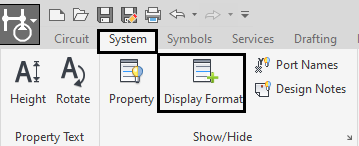
The dialog displays.
3. Add the property name in the Name Text box.
4. Click on ellipses, select the property you want to display.
5. Click Ok.
6. Click Add.
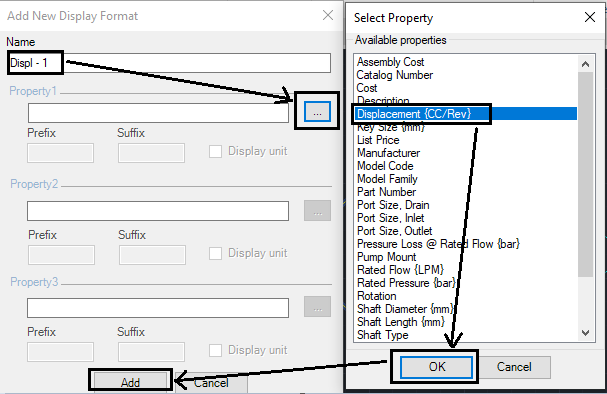
7. Add the property in HyDraw Property Manager. Then, select Show for the property from the Display Setting drop-down menu.
It will display with the symbol as shown below. />
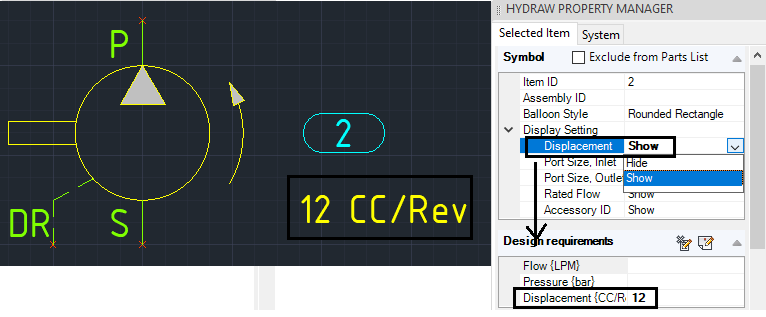
Related Articles
How to Display Design/Model Properties for a Component Type in Library?
To display Design/Model Properties for a Component Type in Library: Open HyDraw Library Manager <version>. Select Design/Model Properties. 3. Select the property to display in the drawing. Then, select Display in Drawing in the Selected Property ...Add Model Property for Connectors in HyDraw Library Manager (HLM) and use in HyDraw CAD's connector list
To add a new Model property in HLM, follow these steps: 1. Open HLM and go to the Connections tab. Then, click Model Properties. 2. Click New, enter the required property name, and save. 3. Once properties are added, click Close. 4. Next, click on ...How to Add a New Display Format to a Connection Line
Follow the steps below to create a new display format for connection lines in HyDraw Library Manager: Open the Model Properties of the Connections in HyDraw Library Manager. From the property list, select any property that you want to display (e.g., ...When running the ATTSYNC command, my display properties disappear
Problem: Upon running the ATTSYNC command from the command line, the display properties of a symbol disappear. Solution: There is currently a limitation in handling the display properties of symbols with the ATTSYNC command. The display property can ...How to Restore the Default Black Background in Model Space
To restore the background color in model space to the default (black), follow the below steps: Open the AutoCAD Options dialog box by running the OP (Options) command. Go to the Display tab → click Colors → in the Drawing Window Colors dialog box, ...