How to Display Design/Model Properties for a Component Type in Library?
To display Design/Model Properties for a Component Type in Library:
Open HyDraw Library Manager <version>.
Select Design/Model Properties.

3. Select the property to display in the drawing. Then, select Display in Drawing in the Selected Property Definition.
4. Click Save.
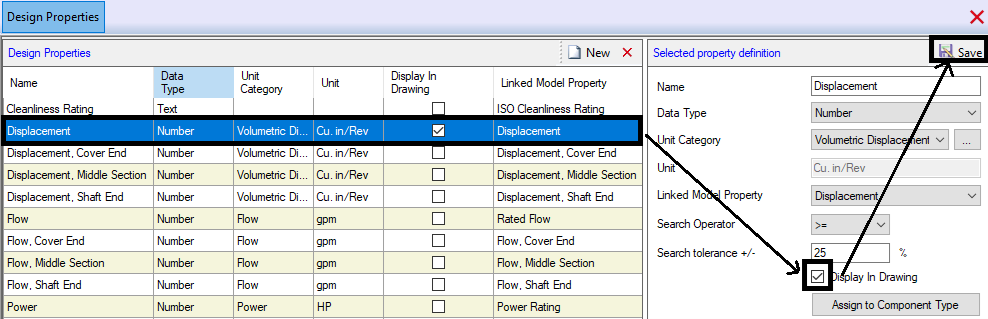
5. Click Display Formats from the ribbon.
6. Select the same property as selected in Design properties.
7. Click on the ellipses adjacent to Linked Property 1.
8. Select Design Property.
9. Click Ok and Save.
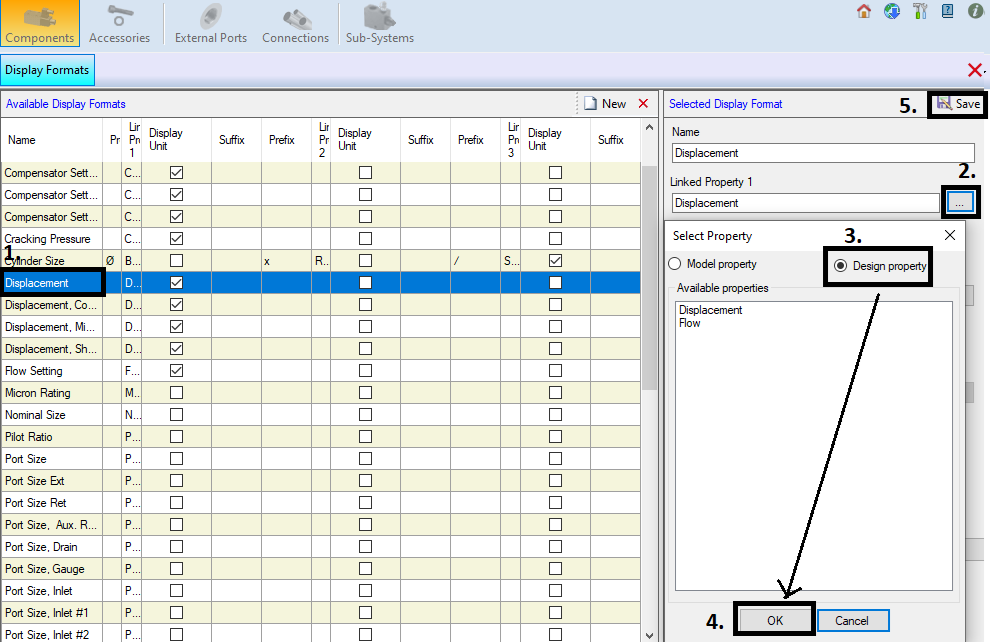
10. Add the property in HyDraw Property Manager. Then, select Show for the property from the Display Setting drop-down menu.
The Symbol will display properties, as shown in the image below.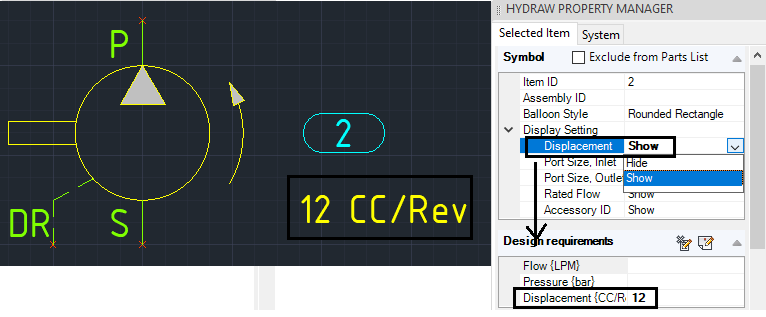
Related Articles
Add Model Property for Connectors in HyDraw Library Manager (HLM) and use in HyDraw CAD's connector list
To add a new Model property in HLM, follow these steps: 1. Open HLM and go to the Connections tab. Then, click Model Properties. 2. Click New, enter the required property name, and save. 3. Once properties are added, click Close. 4. Next, click on ...Understanding the Role of Component Code and Component Group in HyDraw CAD
Component Code is used as a prefix in a symbol’s Item ID. It also helps in grouping symbols based on their component codes. To display the component code in the drawing, you need to enable the "Group by component code" option in the HyDraw settings. ...How to Display Design/Model Properties to a specific drawing?
To display Property in a specific drawing for a Component Type: Open HyDraw CAD <version>. Select System > Display Format from the ribbon. The dialog displays. 3. Add the property name in the Name Text box. 4. Click on ellipses, select the property ...How to Add a New Display Format to a Connection Line
Follow the steps below to create a new display format for connection lines in HyDraw Library Manager: Open the Model Properties of the Connections in HyDraw Library Manager. From the property list, select any property that you want to display (e.g., ...Line Type Not Reflected from HyDraw Library Manager – How to Create and Apply Missing Line Types in HyDraw CAD 2024
Issue: Line type set in HyDraw Library Manager is not reflected in HyDraw CAD even after resetting the connection. Description: This issue occurs when using a drawing created with a HyDraw CAD 2022 (or older) template that does not include the Drain ...